OneNote is a powerful tool that can help simplify your life. In this post, the author provides tips on how to use OneNote to organize your schedule, grocery list, and more. By following these tips, you can declutter your life and make it more manageable.
What is OneNote and What Can it Do for You
OneNote is a note taking application that was created by Microsoft. It allows you to take notes, create to-do lists, and track your schedule. OneNote can also be used to store important documents and keep track of your finances.
How to Create a New Notebook and Add Pages
To create a new notebook in OneNote, click on the New Notebook button in the upper left-hand corner of the screen. This will open a dialog box where you can enter the name of your new notebook.
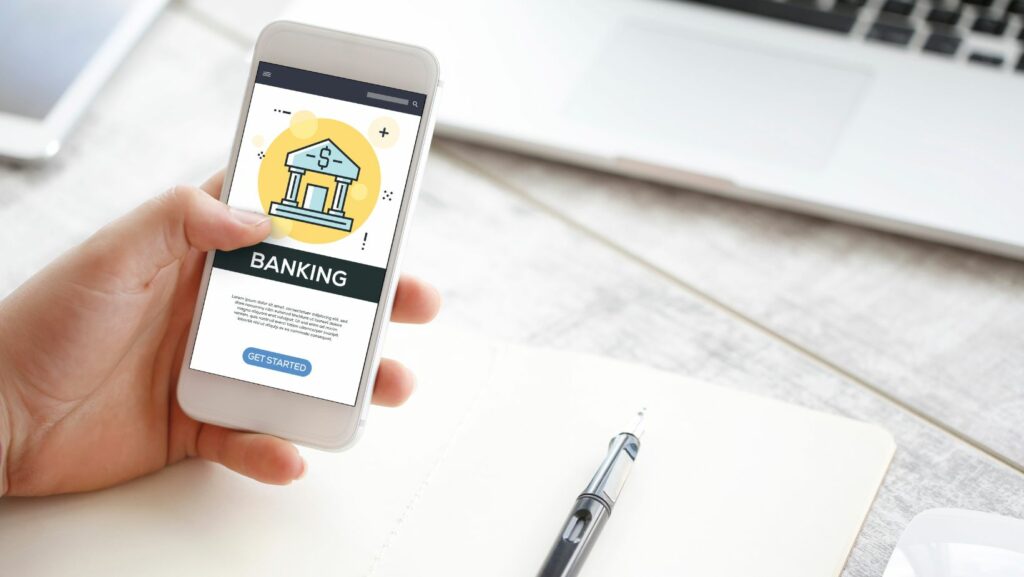
To add pages to your notebook, click on the New Page button in the upper right-hand corner of the screen. This will open a dialog box where you can enter the name of your new page.
How to Use OneNote to Organize Your Life
OneNote can be used to organize everything from your schedule to your grocery list. To get started, simply create a new notebook and add the appropriate pages.
For your schedule, create a page for each day of the week. Then, add tasks and events to each page. You can also use OneNote to track your goals and progress over time.
For your grocery list, create a page for each store you need to visit. Then, add items to each page as you think of them. When it’s time to go shopping, simply open up your OneNote notebook and you’ll have everything you need in one place.
OneNote can also be used to keep track of your important documents. Simply create a page for each document and then add it to your notebook. You can also add notes and comments to each page, which can come in handy when you’re
How to Take Notes, Including Adding Images and Files
OneNote allows you to take notes in a variety of ways, including typing, drawing, and recording audio. You can also add images and files to your notes.
To type a note, simply click on the Type button in the upper left-hand corner of the screen. This will open a new note where you can type your thoughts.
To draw a note, click on the Draw button in the upper left-hand corner of the screen. This will open a new note where you can draw your thoughts.
To record an audio note, click on the Record button in the upper left-hand corner of the screen. This will open a new note where you can record your thoughts.
You can also add images and files to your notes. To add an image, click on the Image button in the upper left-hand corner of the screen. This will open a dialog box where you can select an image from your computer.

How to Rotate Images in Onenote
To rotate an image in Microsoft OneNote, follow these steps:
1. Open the image you want to rotate in OneNote.
2. Click the rotation button at the top of the image.
3. Select the degree of rotation you want.
4. Click OK.
OneNote is a powerful tool that can help simplify your life. In this post, you learned how to use OneNote to organize your schedule, grocery list, and more. By following these tips, you can declutter your life and make it more manageable. Thank you for reading! I hope this post was helpful. If you have any questions, please feel free to leave a comment below. I’ll be happy to help!
